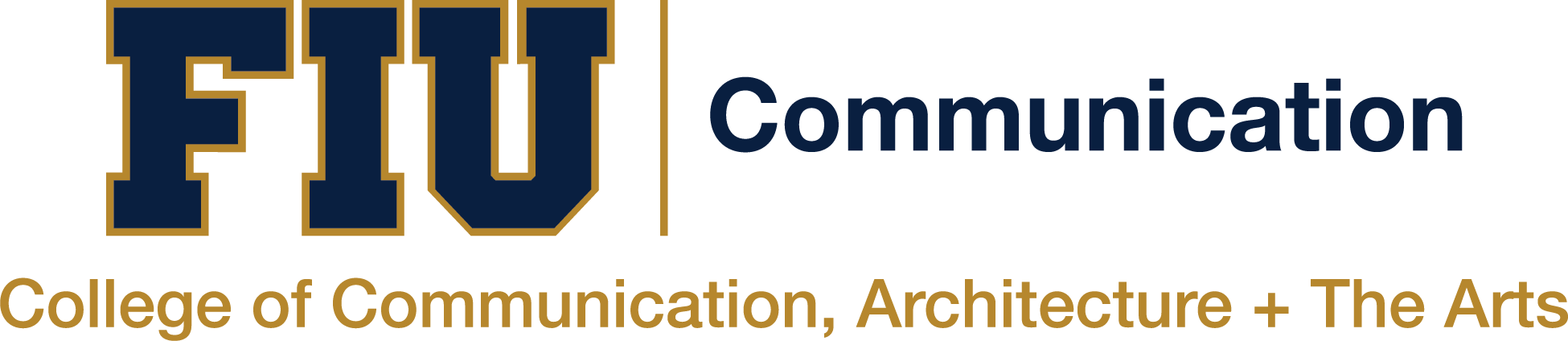Photoshop Tutorial: Shiny Text
1. Write out your word in any size and font you’d like. The font I have used here is Sign Painter.
2. Having the text layer selected, in the layers panel go to fx > Blending Options
4. Go to Gradient Overlay, click on the “Gradient” section and set the first color to #de03ad and the second color to #ff8eeb. Set the angle to 86° and the scale to 33%.
3. Next, head over to Stroke and set the size of the stroke to 9. Click on the “Gradient” section and set the first color to #71079d and the second color to #be00bc. Set the angle to -95°.
4. Go to Drop Shadow and set the opacity to 17%, the angle to -45°, the Distance to 19px, the Spread to 0%, and the Scale to 7px.
5. Now it’s time to add the actual shine to your text. Create a new layer and name it “Shine”. While on the Shine layer hold down Command and click on your Text (“Wonderful”) layer. This will make a selection around the letters. While still on the Shine layer, select the Marquee tool (shortcut “M”) and choose the Elliptical Marquee.
While holding Alt/Option start on the bottom-right corner under the text and make a half selection of the text. After making the section, let go of Alt/Option and you will see that the upper half of the text has now been selected.

7. Press Command+D to undo the selection.
8. Set the opacity layer to 34%.
9. Now, we will add three small sparkles to the text layer. If you do not have a sparkle brush, you can find one by Googling “Sparkle brush for Photoshop” and choose whichever you like best.
Create a new layer and call it “Sparkle”. Next, select the Brush tool (shortcut “B”) and set the foreground to white (#ffffff). Now, click in three different spots of the text to add the sparkles. You can change the size of the brush for each one to make the sparkles look more varied.
Finally, change the opacity of the Sparkle layer to 74%.